Using Trafiklab.se
Obs: Detta innehåll finns inte tillgängligt på svenska. Därför ser du engelska versionen. Om du tycker att denna sida borde översättas till svenska, kan du skriva till oss på support.trafiklab.se.
Om du vill se webbsidan på engelska, klicka här.
Getting started
All the data on Trafiklab is provided free of charge to anyone who is interested. We need however to ensure reliable services for all users, and to keep costs on our side under control. To do this, we keep control over the number of requests to each service through API keys and quota.
In order to obtain API keys, you need to follow the following steps:
- You must create an account
- You may create a project to keep API keys structured
- You must create an API key
The following sections will guide you through the account creation process and will help you to get started with your first project and API keys.
1. Creating an account
Creating an account on Trafiklab is required in order to create projects and API keys.
To start, go the account creation page or click the “My account” button above.
You need to fill in a valid email address, a username and a password. This email address will be used to contact you if we make changes to an API you are using. Your email address will not be made public unless you share a project together with other users, in which case your email adress will be visible for the other members of this project.
If you have a GitHub account, you can choose to register and login through GitHub. In order to do so, just click the “Register with github” button.
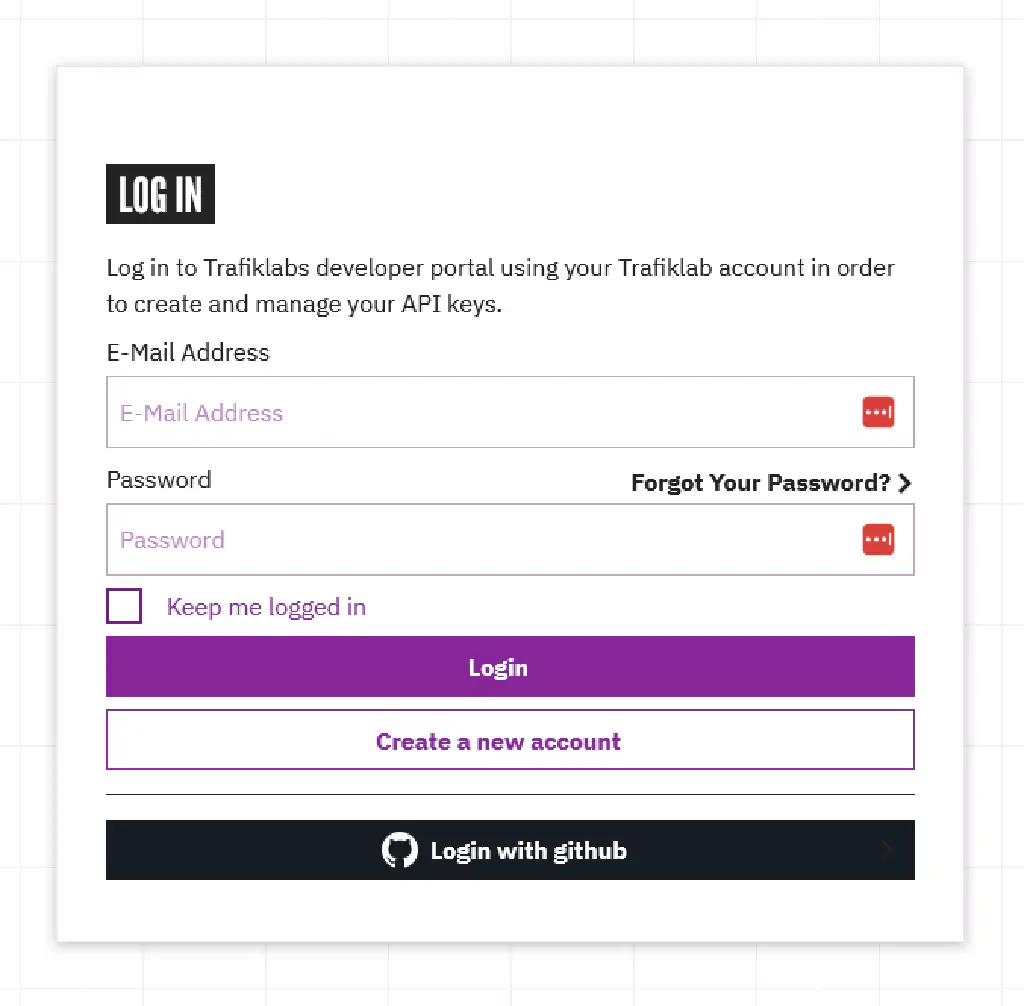
After filling in your information, you need to accept the terms and conditions.
Hit the register button at the bottom of the page, and you will receive an email with a link to verify your email address. After verifying you are ready to create your first project.
2. Creating a project
After logging in, you will be re-directed to your projects page where you can create your very first project. In order to do this, hit the purple “New project” button in the top right corner and fill in a cool name, project type and a short description of your next project. You can also add optional information like website and open-source repository. Press the save button.
If you need to edit any of the details at a later stage you simply click the edit button in the top right corner.
Projects with multiple users
You can add or remove users to a project by contacting the Trafiklab team at [email protected]
At the bottom of the page you will see all users connected to the project. A user can have one out of three different Access Rights:
- Read Only: User has permission to access project content but cannot make any changes
- Read/Write: User has same allowance as Read Only user with added permission to modify and change content, e.g. API keys
- Project Owner: User has same allowance as Read/Write user with added permission to delete a project and handle project members
3. Creating API keys
After creating your project, you can start adding API keys. Select which APIs you want to use in the dropdown list and click the “Add API key to project” button. Don’t worry if you’re still unsure about which ones you need - you can come back and add or delete keys and other setting anytime you need.
In order to create an API key, navigate to the project and select the API to add. Every API can only be added once to a project.
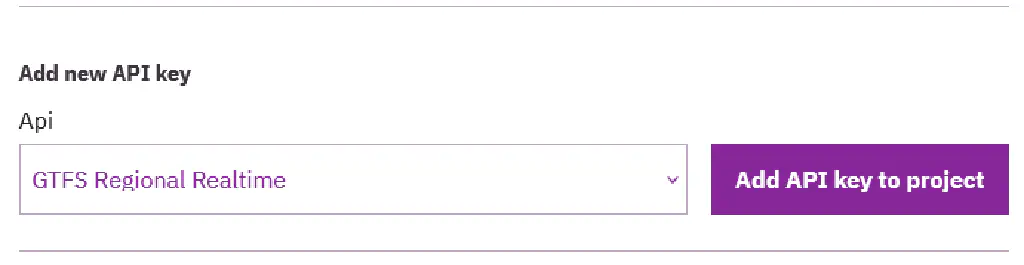 The 'add key' dropdown
The 'add key' dropdownKeys are created with a default profile, allowing you to test the API and build applications for home use. If you need more API requests than allowed in the standard profile, you can create a request to upgrade the key for free.
4. Upgrading API keys
When your application needs more API calls than your API key quota allow, you can upgrade your keys to a higher level. Upgrading API keys is completely free of charge, and only needed to ensure all Trafiklab users can keep using the service for free.
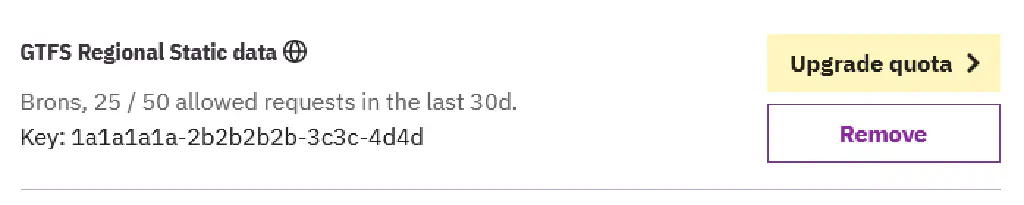 Upgrade buttons can be seen for keys which can be upgrade
Upgrade buttons can be seen for keys which can be upgradeIn order to upgrade your API key, go to your project and click on the “Upgrade quota” button next to the API key that you want to upgrade.
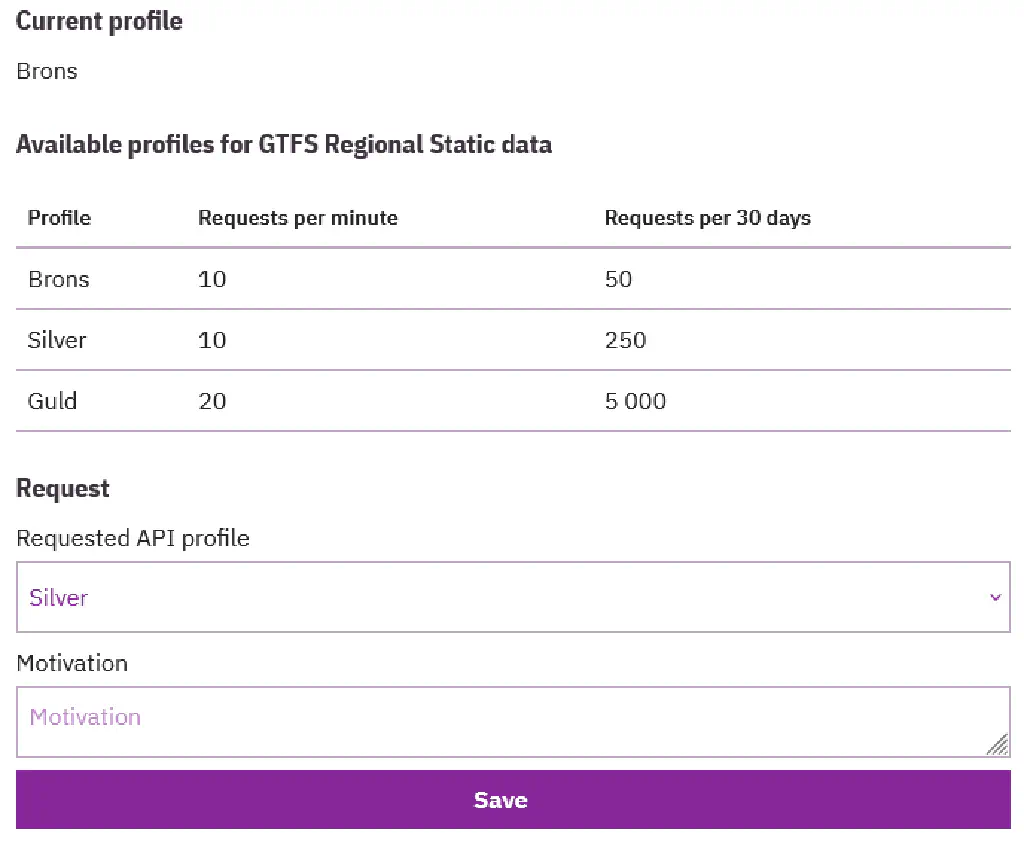 The key upgrade request form
The key upgrade request formFill out the request form by choosing which level you would like to have from the dropdown and write a motivation. Your motivation should include:
- A short description of the project
- An estimate of the number of requests your will need
- How many users/travelers will use your application
Your request will be approved within one or two workdays. If your request is declined, or if more information is needed, you will receive email on your registered email address. You can see all your pending and closed requests on the page “My key upgrades” under Projects & Keys.
Requests which will not be approved
We aim to offer transport data to as many users as possible. However, in some cases your upgrade request may be denied. The following requests will always be denied:
- Silver or higher for departure boards used in Magic Mirror and other non-public projects. The reason for this is that the bronze level offers enough API calls to show the next departures all day long. Better coding is more effecient than polling an API every 30 seconds or minute. See Adjusting the update frequency during the day in our best practices to learn how you can do this.
- Upgrades on journey planning APIs in order to get analytics like isochrone maps and travel times between all cities, all current delays. We want you to use the right tool for the job. We will deny all requests where the goal is to scrape API results in order to build analytics. As a rule of thumb, if you need to make more than 10 requests in order to get the data you need, you should be using GTFS and GTFS-RT instead. As a result, you will be able to build better analytics, and they will take less time to generate, so this is a win-win.
- Stress tests etc Are not allowed and will never be approved. Ask us if you have special needs for your application.